Workflows bring order and consistency to business processes, and improve the capturing and managing of data and information. For example, workflows can be used by Health, Safety, and Environmental (HSE) managers looking to improve the visibility of plant safety events, plant shift managers looking to replace log events or project managers looking for a better way to manage projects.
But workflows must be managed in order to be “work.” The Aspen Enterprise Insights™ (AEI) team at AspenTech is excited to share news of two new AEI capabilities, both of which make it even easier for users to extract the most value from their data and manage their workflows more effectively:
1. Data Writeback with Workflow Advanced Triggers: Users can writeback specific data on a specific event to a selected data source.
2. Import of Complex Nested Data Objects with JSON and XML Formats: Users can quickly pull in data from other sources and then extract that data to send it to other systems.
Workflow Data from Pipelines
One of the strengths of the AEI solution is being able to get data to the right place at the right time. AEI has several different components available to help users notify an end user when data is available.
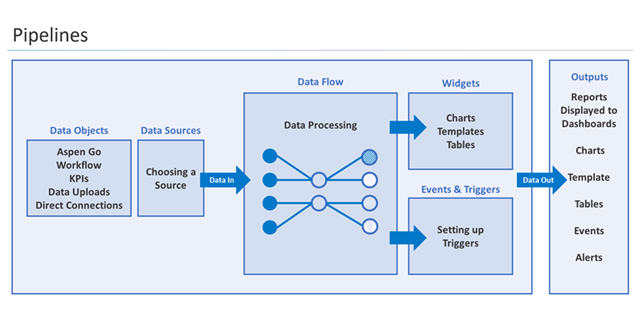
The first of these components is the data object. This enables users to connect to the data source and flow the data (often query based) into the platform. The next component is the Pipeline. We use the data object to pass data into the start of our pipeline, then we analyze the data to decide what we want to do with it and then at the end the results are displayed. All of these steps are conducted in the Pipeline feature. When we've created the visuals and got the results we need, the final step is to notify the users via our “Automated Triggers” component.
Automated Triggers can be created to perform several functions. It could be notifying a user there's a new record created in a workflow solution, or maybe it’s an in-platform notification to advise a community a value is increasing on an asset to a concerning level and to keep an eye on it, or it could be to send data elsewhere. For example, when we've performed a calculation on a workflow field value and want to send the result into Aspen IP.21 Data Historian. Using an Automated Trigger gives us this functionality and the flexibility to automate the visibility and frequency of this. To enable this feature, the first step is to add a trigger within a workflow by clicking on “Automated Triggers.”
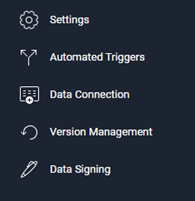
A brand new trigger should be added to enable AEI to send data to different query parameter every time a condition is met.
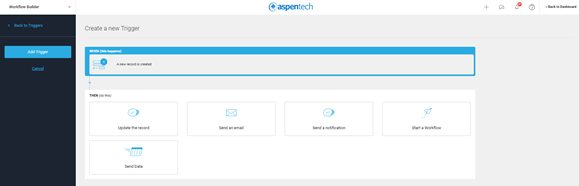
When clicking on the “Send Data” option, the user can configure the data object through a list of different options depending on whether they want to send data to Aspen InfoPlus.21® (IP21) or the Microsoft SQL Server, for instance. While binding data to a form field, users have the ability to connect to an existing Pipeline Dataflow and choose which output they want to incorporate. AEI enables users to derive form fields from Pipeline data:
• Single-line
• Multi-line
• Dropdown
• Date
• Text
The value that will be queried can be in the form of Fixed Value or Record Data. For Record Data, the user can choose a value from different types of forms shown below.
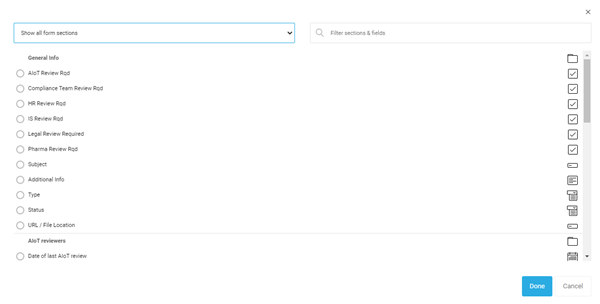
Workflow Advanced Triggers
Within AEI, there are more opportunities to expand the functionality of triggers to give users more workflow integrations. This not only expands the workflow tool to various use-cases but also supports complex integrations for the product extensions which are being developed by the AEI team. Data writebacks can be used by the engineers or shift managers who use the workflow tool as a logbook. The data in the logbook can be sent back to IP.21 to be stored for historical purposes.
An advanced trigger for data writebacks has the following capabilities:
• A push/post data object that can send data to an external system
• A trigger to post information from a workflow record to another system when something happens in the record
• A trigger that can be configured to include failure conditions to notify users that the process has not executed
Supporting Nested Data from JSON + XML (SAP)
Extensible Markup Language (XML) is a textual data format which encodes documents in a way that is readable to human and machine. JavaScript Object Notation (JSON) is a file format that uses human-readable text for storing and transmitting data objects containing attribute-value pairs and arrays. Both XML and JSON can be used to receive data from a third-party data source such as Systems Applications and Products (SAP), a popular type of Enterprise Resource Planning (ERP) system for various business applications.
Aspen Enterprise Insights is now able to import and interpret complex nested data objects in order to automate data import from external data sources such as SAP. The platform detects that there is nested data within the data acquisition process and enables users to expand the data with nested lists or records to make it easy to use. In the example below, AEI distinguishes between two different types of data (XML and JSON) in the data acquisition process: A list of Books with the XML format and a list of Cakes with the JSON format
Our customers use many versions of SAP. Having XML and JSON compatibility enables easily working alongside different versions.
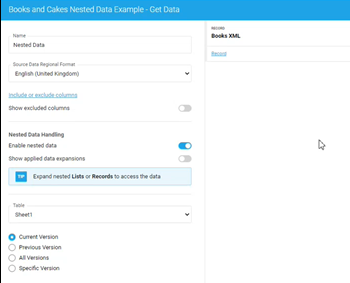
Books and Cakes Nested Data Example

Users can then expand nested lists or records to access the data. AEI provides an option to choose which columns to include in the expanded data for future purposes and pipelines.
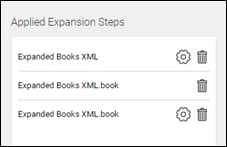
The data expansion steps can be modified to easily transition the data and to provide more flexibility to users.

After data expansion, users can apply different options such as “Clean & Filter” to the data, which enables users to include or exclude any columns in the data table.
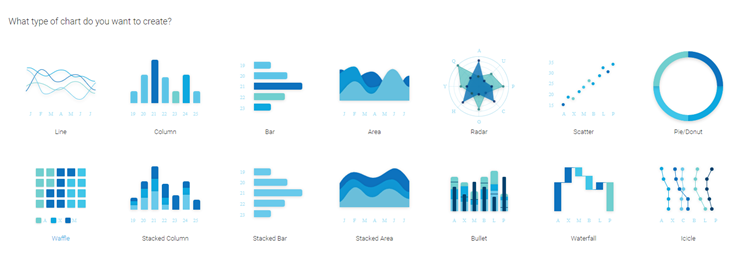
To finish this process, users can draw a wide variety of charts. See below for populations in the pipelines.
For more information, please visit the AEI Knowledge Base or contact AEI Customer Support.



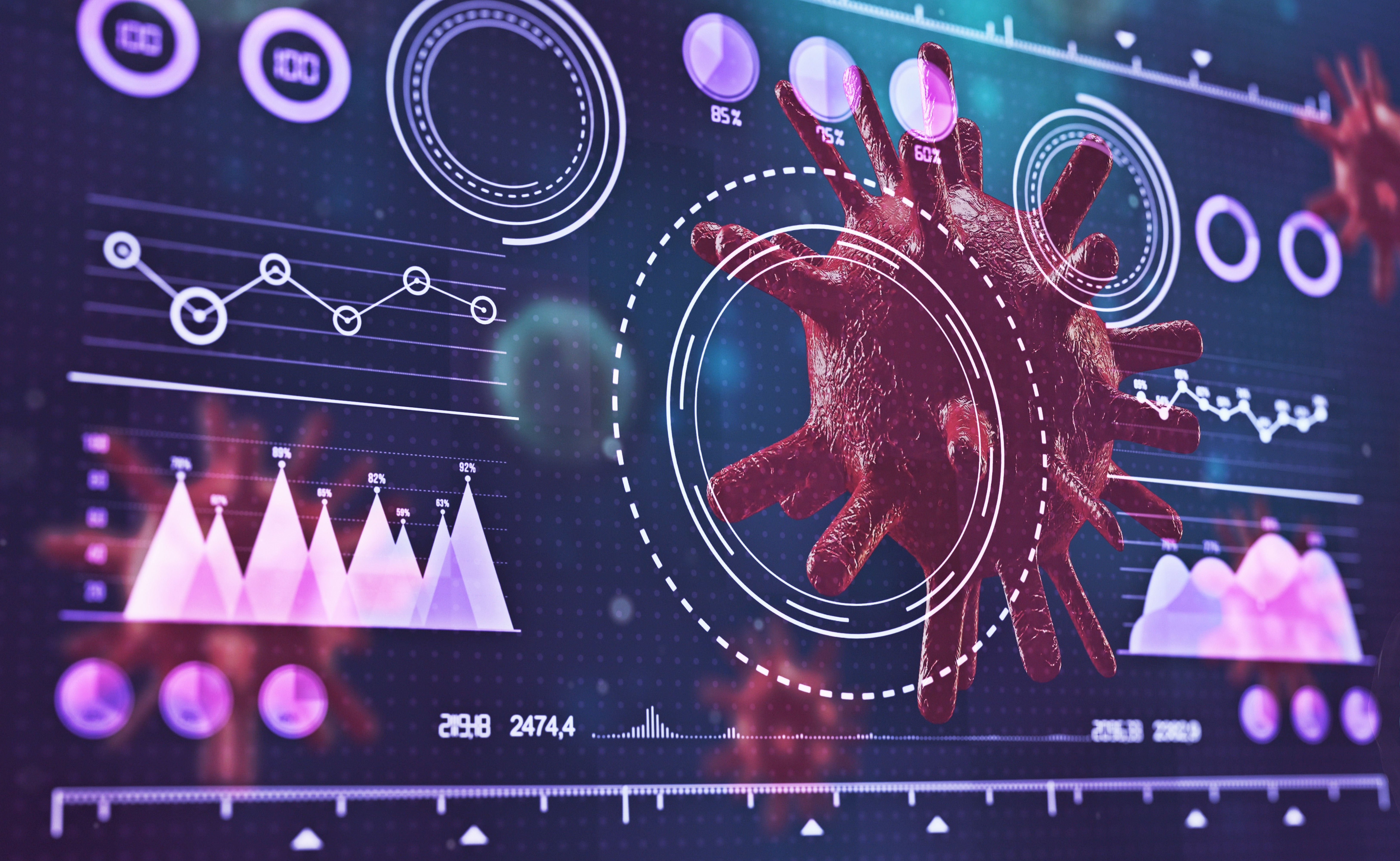

Leave A Comment